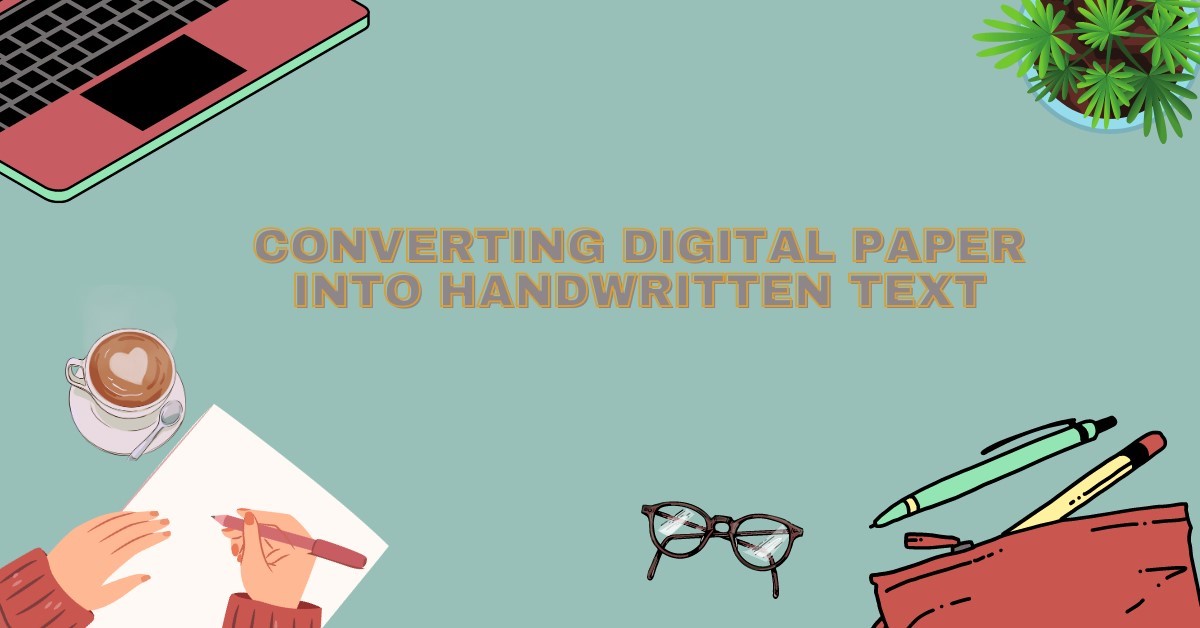Digital Touch: Converting Digital Paper into Handwritten Text
If you’re a student who wants to convert a digital paper into a handwritten one, you’re in luck. You can now convert digital notes into handwritten ones without having to write them yourself manually. This can save you both time and effort.
Many text-to-handwriting converters available nowadays can help you with this conquest. In this article, we’re going to guide you through the process of using one. But before we get into that, let us tell you what text-to-handwriting converters really are.
What are Text to Handwriting Converters?
A text-to-handwriting converter is a tool that can convert the text given in a digital form to a handwritten one displayed on realistic paper. These papers are similar to the ones we use in real-life instances and can even get printed absolutely perfectly if the user wants to do that.
This makes it even more believable since it looks just as if a student has written it themselves. Many of these tools also let the user choose the size of the generated handwriting and the pen color, further contributing to its realism. Here’s what a text-to-handwriting converter usually looks like.
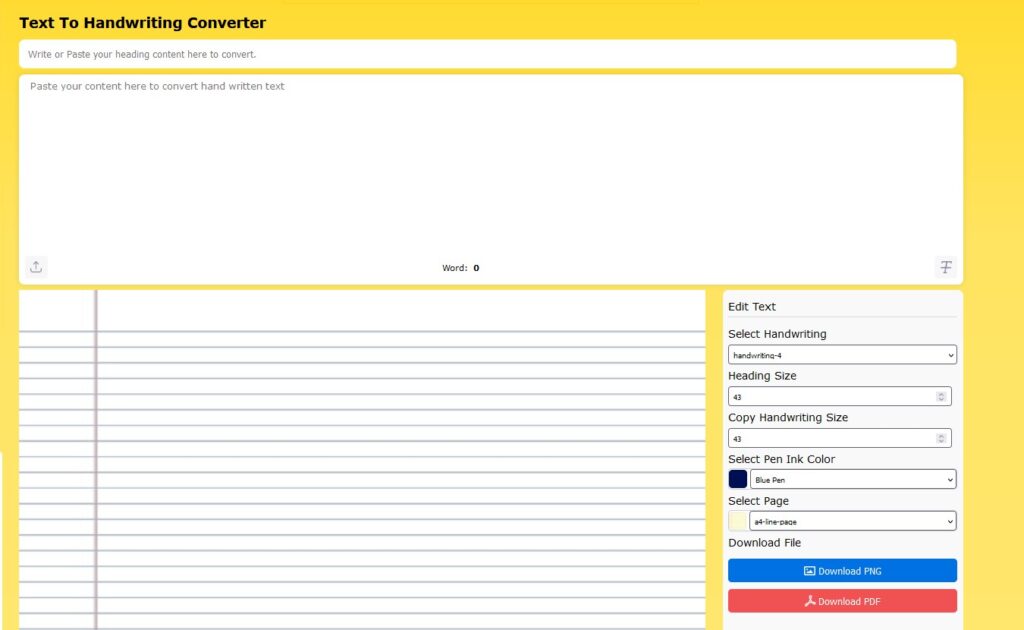
Now that you know what these tools are, let us go ahead and guide you through the process of using one.
How to Make Use of a Text-to-Handwriting Converting Tool?
Step 1: Select a Good Text to Handwriting Converter
The first step that you should take is to look for a decent and reliable text-to-handwriting converter. It is because there are many of them available on the internet, but not all of them are worth using.
To ensure you don’t waste your time on a tool that produces inaccurate results, here are some factors the tool must fulfill, and you should keep in mind when selecting one.
- Allows uploading documents: When selecting a tool, you should try to find one that allows uploading entire documents to its input box directly from your device storage. Since students usually have long notes that they need to convert, uploading can save them time rather than manually copying and pasting or typing in the text.
- Multiple handwriting styles: The text-to-handwriting converter that you choose must offer multiple writing styles. This is because you can choose handwriting that is similar to your own, making it look like you wrote it yourself. It can also help you understand the converted notes later since it’s obvious that you’d understand your own writing.
- Multiple pen ink colors: If you find a tool that offers multiple pen ink colors, you should try sticking with it. It is because sometimes the notes you want to study must be written in multiple pen colors to highlight important information.
- Different Page Styles: You must find a text-to-handwriting converter that allows its users to choose from multiple page formats. This is important because you can choose the page that looks similar to the one you’re going to print the notes on, making it as realistic as possible. Besides this, there might come a time when you need to convert something other than just notes, and blank pages can be a great way to write letters, memos, and other casual stuff.
- Allows downloading the output: It is important to find a converter that allows downloading the handwritten text it generates in the form of PNG or PDF file format. This can save you a lot of time in the long run since you’ll be able to print or download all the pages at once and won’t have to screenshot each one.
To make things easier for you, we’ll recommend a text-to-handwriting converter that fulfills all these factors. It’s the same tool that we attached an image of in the section above. It is the text to handwriting converter by Textreverse.
We will also use this tool moving forward in this article to give demonstrations where necessary.
Step 2: Provide the Tool with Input
Once you’ve chosen which text to handwriting converter, it is time to provide input to it so you can get the handwritten text. You can upload the desired document, copy and paste its text, or type in what you want to be converted to handwritten text in the input box.
Besides this, many converters allow the user to enter a title for a page or document. So, be sure to fill that out if you want a title for your handwritten text. Here’s what the input box of the converter should look like once you’ve given it the title and body of the notes.
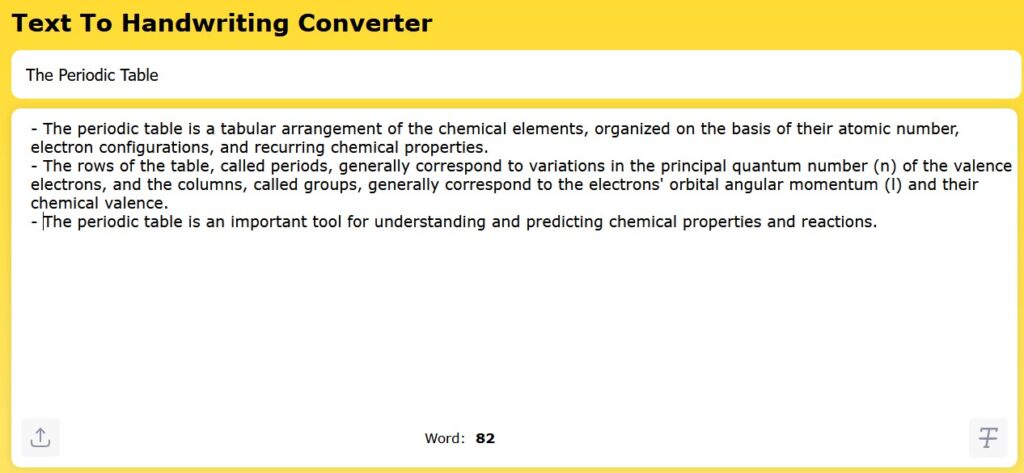
Step 3: Select the Handwriting Style and Other Things
Now that you’ve given the tool its input, you have to select the handwriting style. Try choosing one that is similar to your handwriting so it looks and feels like you wrote it yourself. Besides handwriting style, many tools also allow the user to change the size of both the heading and the body of the text, along with the pen ink color and page format.
You can choose what matches your preferences from each one of these options. Most converters also give the user a preview of what the final output will look like. This preview is usually shown directly under the input box, and the options menu is usually found beside this preview. Here’s what the options menu looks like.
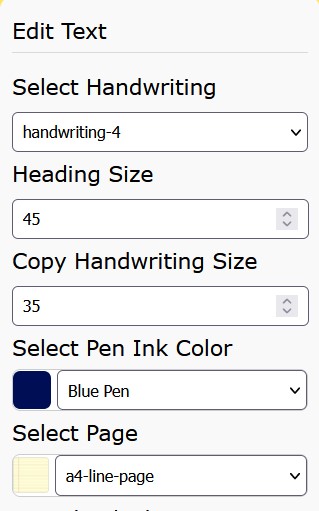
Step 4: Download the Final Output
After you’ve selected everything according to your preferences and are satisfied with the preview of the final output, all that’s left to do is download it. Most text-to-handwriting converters allow the user to download the output in PNG and PDF formats.
You can choose which one you prefer and download it in a single click. Once you’ve downloaded the file, you’re free to do whatever you want with it. Whether you’re going to get it printed or simply want to keep it on your device, the download options should look something like this, along with the preview.
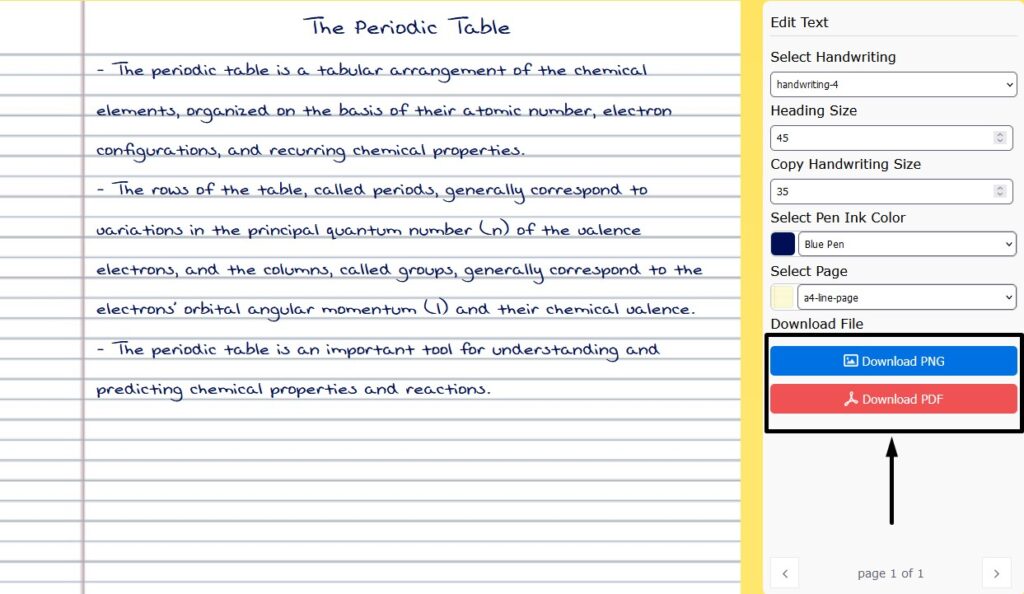
Once you’ve done all this, Voila, you’ve got yourself handwritten notes that were previously in digital form without writing them yourself.
Final Words
Converting a digital paper or document to a handwritten one has never been easier. In this article, we have discussed how you can do that without having to handwrite them manually and have also included a guide to streamline the whole process for you.